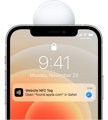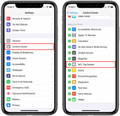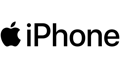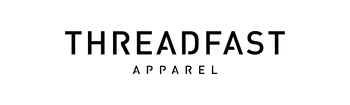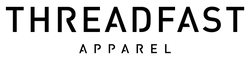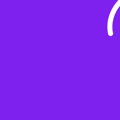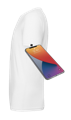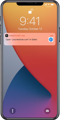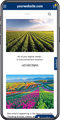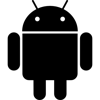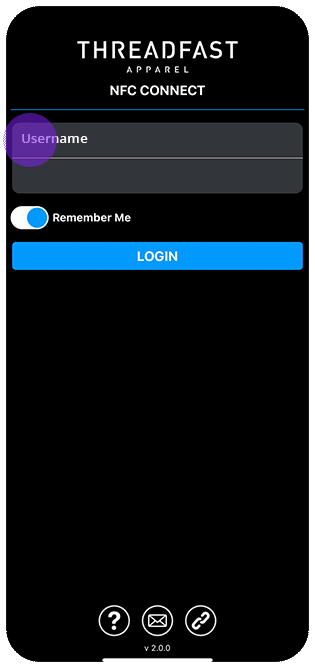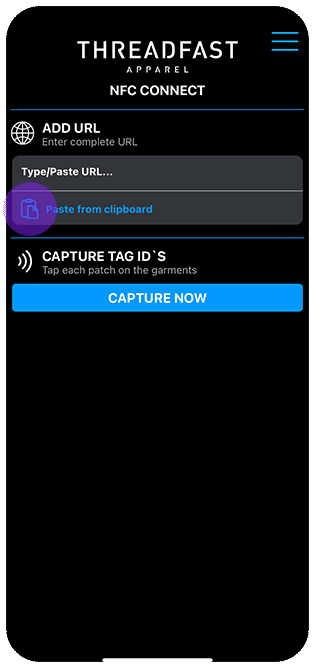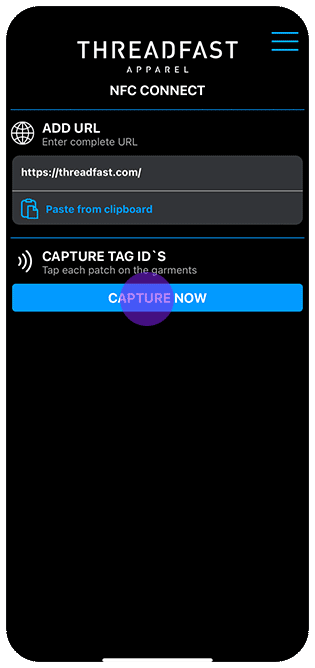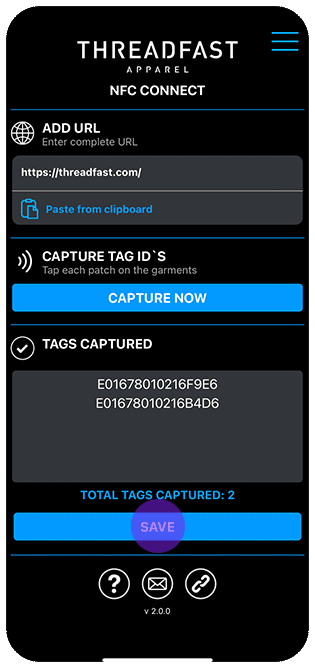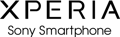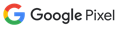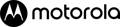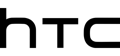Yes. If you have the Tee in your possession you can easily re-program to another URL following the 4 simple steps on this page.
Once you distribute your Tap Tees, you won't be able to re-program to another URL so what we suggest is initially programming your Tap Tees to a dedicated URL within your own domain.
This way, you can update the content in this page/URL to support the lifecycle of the product.
You can update content based on your customer's or your own strategies. Adding content through time when it makes sense. Example: update with a video for a new product launch. The next month a discount code for such product. Further on a social media campaign, etc. All designed and catered by you based on your own goals.